Create campaign

Campaign name
Start by setting a name for your campaign. This name will appear on your invoice, so ensure it accurately reflects your campaign.
Campaign currency
Choose the currency for your campaign. Once set, the currency cannot be changed after the campaign is created, so make your selection carefully.
Select ad format
Choose the ad format that best suits your campaign goals. Need more details on each ad format? Check out our guide here for a deeper dive into each option.
Content native
Ideal for promoting blog articles, landing pages, or other content-focused materials.
Product native
Perfect for showcasing products or services within native ad placements.
Instant article
Drive high engagement to your website, even without a URL or landing page.
Add and edit landing pages and URLs
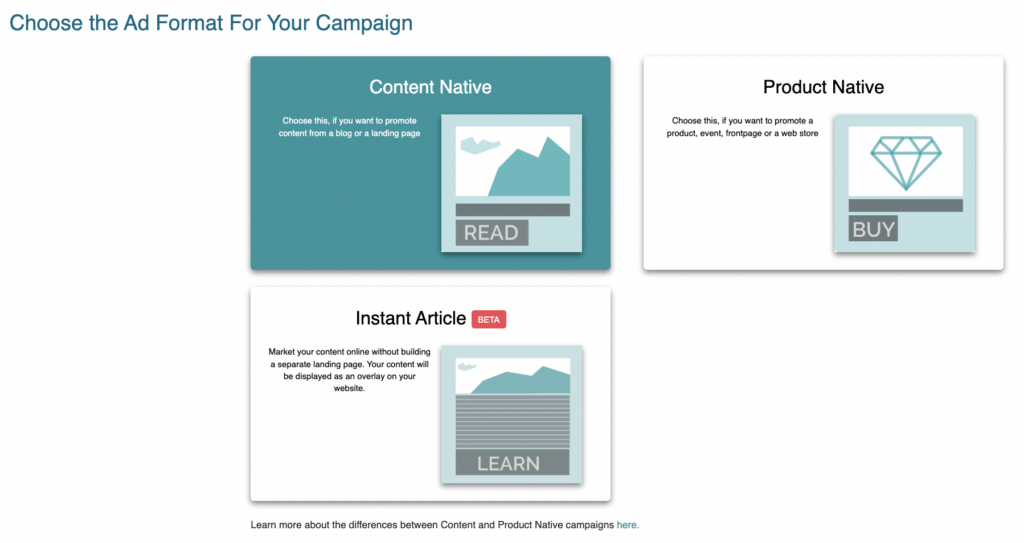
Enter URLs
Input the URLs from which you’d like to import content. Approved content for content native campaigns includes blogs, articles, and content-focused landing pages, which can also include links to videos. For product native campaigns, front pages and product pages are allowed.
Create ad variations
The platform automatically generates one ad variation based on the content from the landing page. If you want to add more creatives, feel free to create as many variations as you like. We recommend adding at least 3-5 variations per article for optimal results.
Edit flight times for ad group or add trackers

Flight times and trackers
Adjust the flight times for your ad group, set click limits or dates, or add trackers such as impression pixels and click tags. You can also duplicate and preview creatives to fine-tune your campaign.
- Adding a click tracker: After creating your campaign and adding URLs, click “Create Content Ads.” Drafts of your content ads will appear. In the draft box, you’ll find icon buttons to add click trackers and impression pixels to the ad.

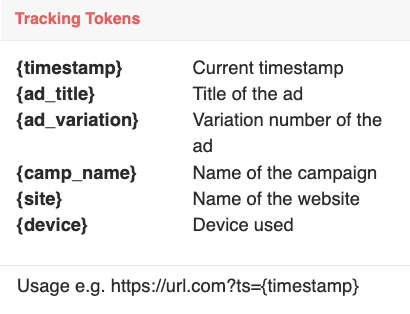
Click target URL: Add the click tag tracking URL to the “Click Target URL” field to redirect users to the desired URL.
- Note 1: Readpeak does not take responsibility for broken URLs in the Click Target field. Test each link below its respective creative.
- Note 2: Placing UTM links here may override the dynamic UTM settings in Campaign Advanced Settings. We recommend enabling Dynamic UTM links from Advanced Settings to track data in Google Analytics, rather than adding them here.
Dynamic tokens for click trackers
Add dynamic tokens in click URLs to gain more specific insights from the clicks.
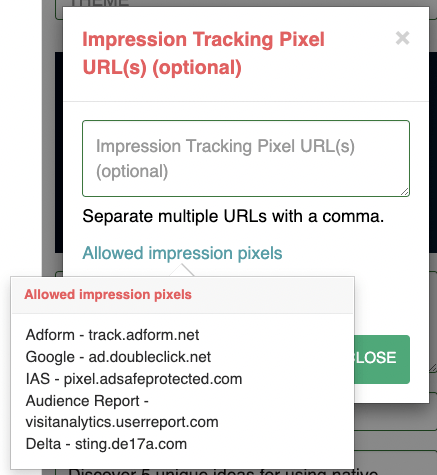
Impression tracking/pixel
Place the URL of the impression tracking pixel directly into the “Impression Tracking Pixel” field. Only the URL link is needed, not the entire tag.
Campaign settings
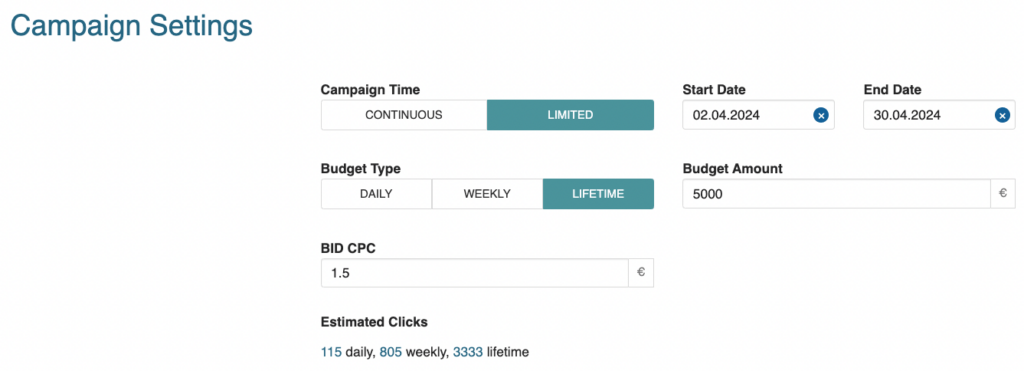
Before launching your campaign, make sure the following settings are aligned with your objectives and budget.
Campaign time
Choose between a continuous or limited campaign duration. If limited, specify the start date and end date.
Budget type
Select from daily, weekly, or lifetime budgeting options.
Budget
Set your campaign budget according to your advertising goals and financial resources.
Maximum CPC level
Specify the maximum CPC bid for your campaign.
Targeting
Select your targeting strategy to ensure your ads reach the right audience. We offer two options:

Automatic targeting
Let our system automatically optimize your campaign targeting for the best performance.
Segments
Use segments to target specific performance signals relevant to your chosen category.
Media selection
Choose the ideal publishers and news media outlets to display your native ads.
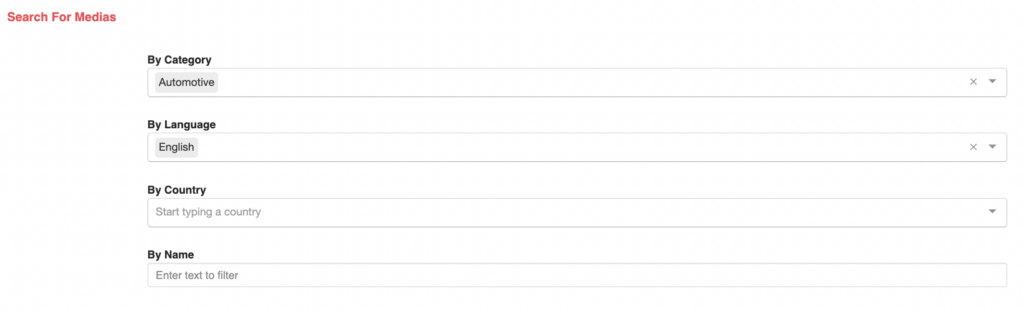
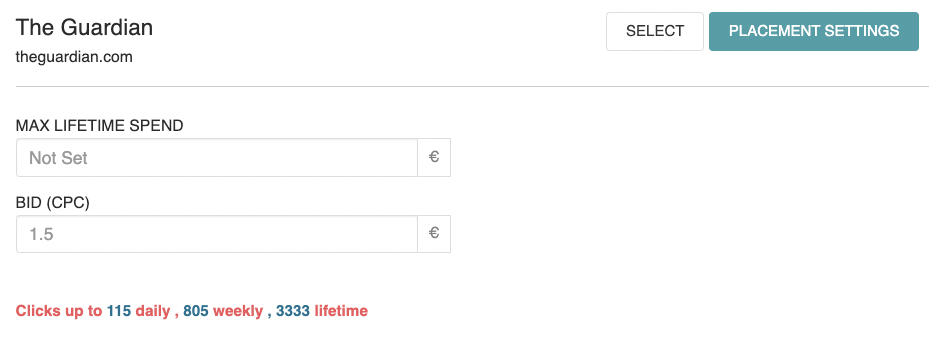
Search and select
Filter through a wide range of publishers and news media by category, language, country, or name.
Placement settings
Customize settings for each selected media outlet to optimize your campaign’s performance.
If you have any questions or need help, our support team is reachable through the platform chat.
